How to Use an Icon Composer Icon in Xcode
With WWDC25, Apple gave us the Icon Composer tool to create Liquid Glass Icons for iOS26. This is how you use it for your app in Xcode.
The new Icon Composer tool is great for designing icons for Apple's new Liquid Glass design. Icon Composer can create one bundled icon file for macOS, iOS, and watchOS.
I created an icon and got stuck looking for how to set it as the app's icon, as there was nothing really out there yet, explaining how to do it.
In short:
Create your icon in Icon Composer, save the file, drag it anywhere into Xcode, go into your build settings and change the "AppIcon" name to the name of your icon file. That's it!
In detail:
First you have to create your icon using Icon Composer. Apple has some nice developer sessions on this topic.
After you create your icon, save it and go into the folder where you saved it.
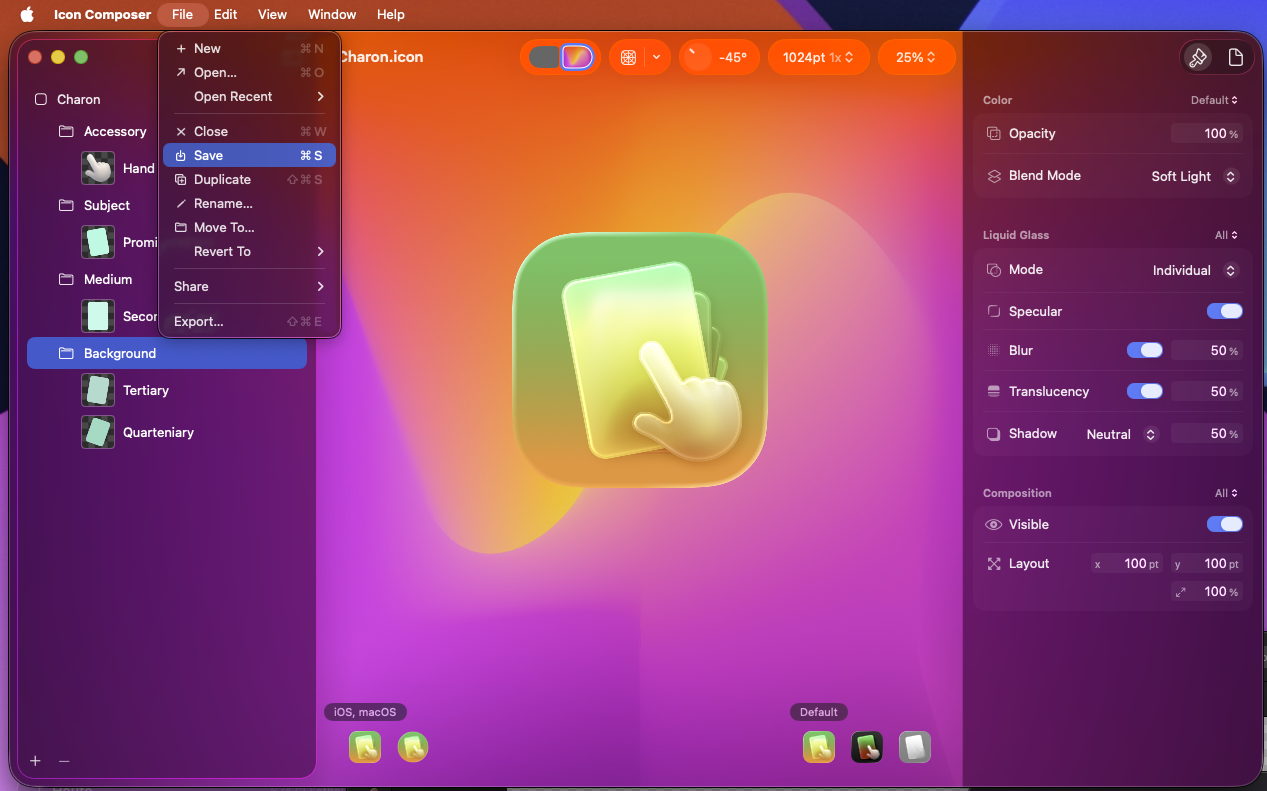
Now just drag and drop your .icon file anywhere into your Xcode project and name it whatever you want. I have chosen a Resources folder and named my icon "Charon" to fit my app's name, but you can choose any name.
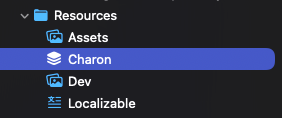
Finally, navigate to your project's root folder and select the app target where you want this icon.
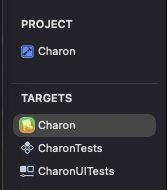
And then navigate to "App Icons and Launch Screen", where you can change the value of "App Icon" to the exact name of your file you have dropped in earlier.
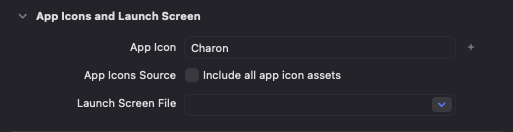
Really hope this helped!
Thank you for reading.
Update History
Fixed some minor style issues.
Changed title to title case, added and Oxford comma after iOS. Changed phrasing for app target description and fixed some apostrophes.
Published
Set this page's status to public.
Added article content
Main text of the article was added.
Created new article titled 'How to use an Icon Composer Icon in Xcode'
About the author

Yann Gwenaël Berton
I’m passionate about creating software solutions that matter and have a real impact on people’s lives. Personally, I believe it’s an art to craft a user experience that leaves users astounded, and I’m constantly striving to improve my skills in this area.
Read more